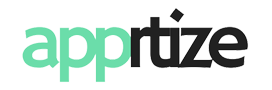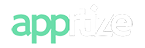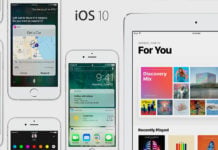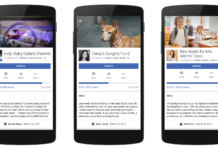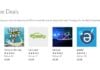Create and use Reminders on your iPhone and iPad
Reminders lets you keep track of all the things you need to know like due dates and locations.
- create date and time, or location-based notifications;
- view your reminders by list or schedule;
- search for specific reminders;
- automatically update all your devices and calendars using Calendar, Outlook, and iCloud;
- create and organize multiple lists, and
- reorder your tasks.
To use your Reminders, tap Reminders on the Home screen of your device.
Create a reminder
To create a new set of reminders, follow these steps:
- Tap a blank line and enter the item.
- Tap Return to add more.
- Tap
 next to an item to add more details.
next to an item to add more details. - Tap Done.
Create a new list
To create a new list, follow these steps:
- Tap New List. You might need to choose an account. If you’re using an iPad, tap Add List first on the bottom left
- Enter a name for your list.
- Tap Done.
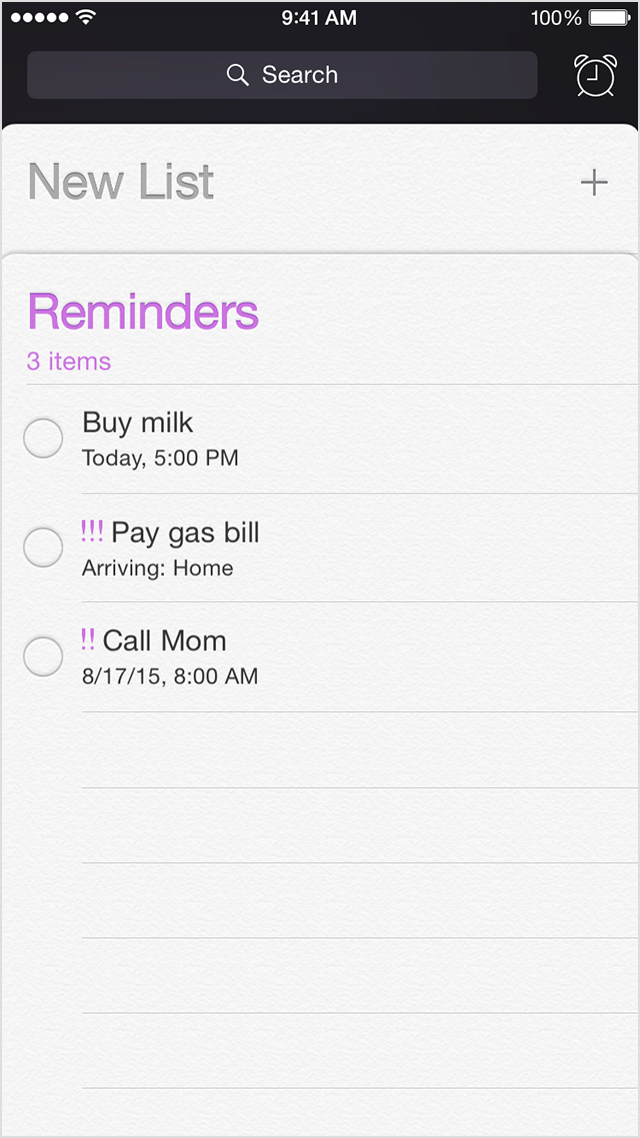
If you’re using iCloud, you can share a reminder list with other iCloud users.
Change or delete a reminder or list
To delete a list, tap Edit, then tap Delete List. To delete a reminder, swipe the reminder left, then tap Delete.
To change the order of lists, tap and hold the list name, then drag the list to a new location. To change the order of items in a list, tap Edit and drag the ![]() symbol to a new location.
symbol to a new location.
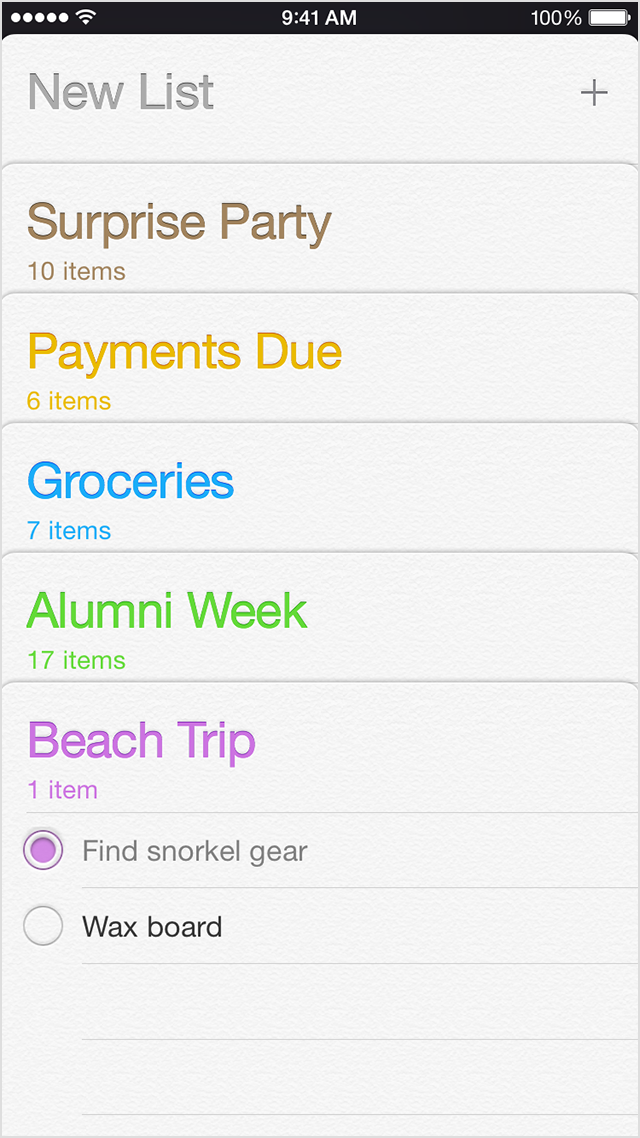
Mark a reminder complete
To complete a reminder, follow these steps:
- Select the list that contains your reminder.
- Tap the circle to the left of the reminder you want to complete.
The reminder moves to the completed folder. You can show or hide completed reminders by tapping Show Completed or Hide Completed.
To mark a reminder as not complete:
- Select the list with the reminder.
- Tap Show Completed.
- Tap the circle to the left of the reminder to deselect it.
Use location-based reminders
Location-based Reminders are available on iPhone 4 and later, iPad (4th generation Wi-Fi + cellular), and iPad mini (Wi-Fi + cellular).
To turn on location-based reminders, follow these steps:
- Tap Reminders and choose the list you want.
- Tap the task for which you want a location-based reminder.
- Tap
 .
. - Turn on Remind me at a location.
- Tap Location and enter a location or address for your reminder. Use a specific street address if possible.
- You can use a saved contact location or manually enter an address.
- You can also adjust the size of the location alert radius.
After you create a location-based reminder, a location-based reminder icon will appear in the status bar. The icon will remain as long as you have at least one location-based reminder not marked as complete.
Here is another guide from iMore.com:
How to create a reminder on iPhone and iPad
- Launch the Reminders app from the Home screen of your iPhone or iPad.
- There will already be some lists set up for you. You can either use the ones that are there by default or create your own.
- Tap on the plus sign in the upper right hand corner and then type your reminder.
- Hit return on your keyboard or tap Done in the upper right hand corner. That’s it.

How to add a time based alert to a reminder on iPhone and iPad
- Launch the Reminders app from the Home screen of your iPhone or iPad.
- Find the reminder you’d like to add an alert to or create a new one.
- Tap the grey arrow to the right of the reminder.
- Now tick On the option for Remind Me On a Day.
- Fill out the information for when you’d like to be reminded and then tap Donein the upper right hand corner.

How to add a location based alert to a reminder on iPhone and iPad
- Launch the Reminders app from the Home screen of your iPhone or iPad.
- Find the reminder you’d like to add a location based alert to or create a new one.
- Tap the grey arrow to the right of the reminder.
- Now tick On the option for Remind Me At a Location.
- Fill out the information for where you’d like to be reminded. Don’t forget to choose whether you want to be reminder When I Leave or When I Arrive. 6. Tap Done in the upper right hand corner.

How to change the priority of a reminder on iPhone and iPad
- Launch the Reminders app from the Home screen of your iPhone or iPad.
- Find the reminder you’d like to add a location based alert to or create a new one.
- Tap the grey arrow to the right of the reminder.
- Tap on Show More….
- Now tap on Priority and choose from none, low, medium, or high.
- Tap Done in the upper right hand corner.